Manage Your Bank Account
BA Manager is where you manage your accounts, either you create it manually or connect it using OFX. Free Forever Plan can only have 1 bank account. Trial and Paid Plan can have unlimited bank accounts.
Read Banks and Automatic Transaction ImportingConnect Account
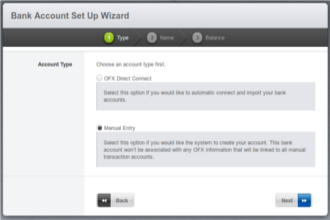
In adding bank account, you have two options: using OFX or enter it manually.
- using OFX Connect
Envelope Budget uses the industry standard method of communicating with banks through Open Financial Exchange (OFX). There are some banks who make their server information publicly available. This information can be found at ofxhome.com. Envelope Budget syncs with this database to maintain the most up-to-date OFX server information possible. You can see the current list of supported banks in the bottom.
In adding an account, you need to activate first OFX Direct Connect feature from bank then select the account to be used.
- adding Manually
If your bank does not have an OFX server, or if you do not feel comfortable providing the information, no worries, you can use our default bank, the Generic Bank.
Before creating a Manual Bank Account, it is a good idea to first determine the date you would like to start budgeting, then log in to your online banking and get your account balance on this date. You will then have the information you need to fill out the form wizard.
For manual accounts, you don’t really need worry about the Bank name. "Generic Bank" will suffice. But you will want to give your bank account name a descriptive name if you are going to have more than one account. I use names like “AFCU Checking” and “Costco AMEX”. Enter the date you would like to start budgeting and the opening balance on that date.
Set Bank Accounts on Dashboard
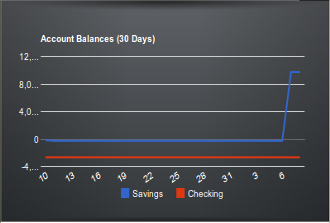
Check bank account's update
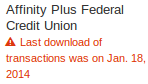
Other Bank Account Features
Supported Banks
Please note that you can use ANY bank with EnvelopeBudget as we allow manually transaction entry as well as QIF, QFX, & OFX transaction imports. The following banks should allow you to connect and import transactions EnvelopeBudget with a click of a button. Your mileage may vary. Some banks require you to call and have the feature enabled. Also, some large banks will require a monthly fee for this service.Start Your Budget!
In the Budget Manager is where you start your budgeting. You can create unlimited number of envelopes to help you budget your money. You can assign icons to each envelope to help you visually keep track of them. The Envelope Method is a time-tested, proven method to help you maintain control of your money.
Watch the New Pending Transactions View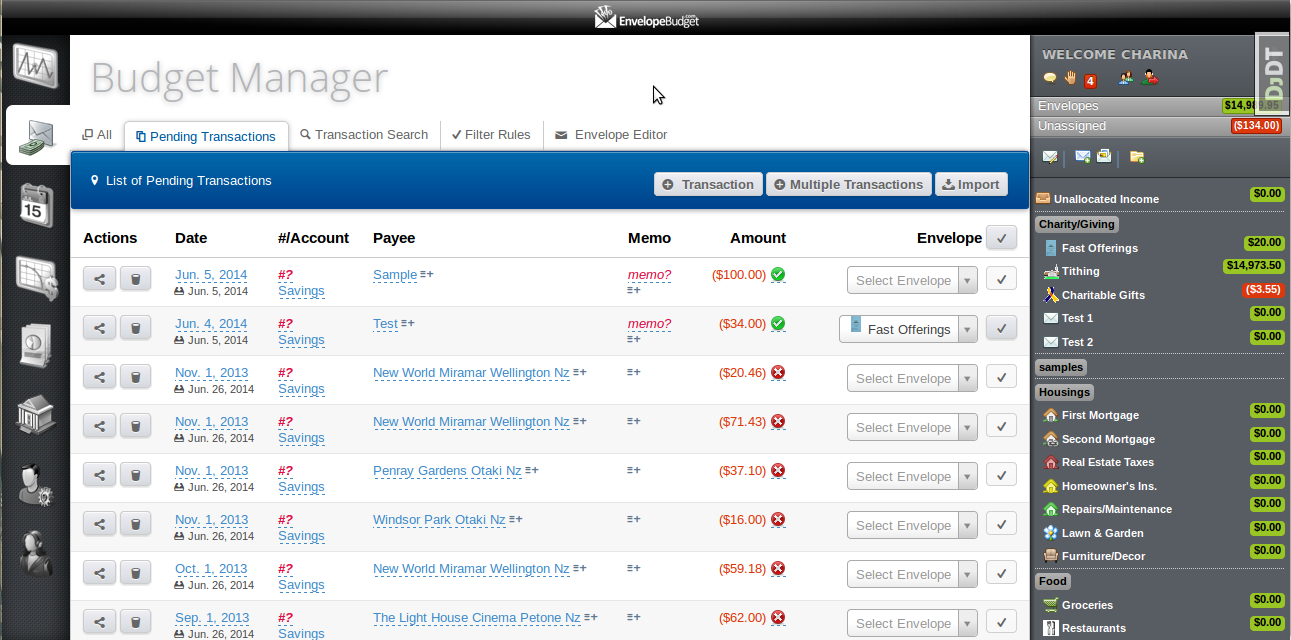
Amount Basic Calculator

Account Balance Preview
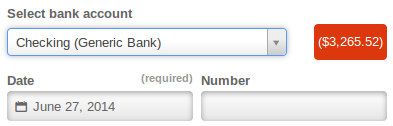
Assigned to Envelope
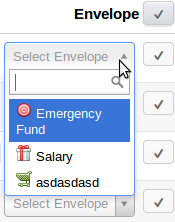
Creating Auto-Assign Filter Rules
Remember if you disable the verify, your transactions will automatically assign to your selected envelope. If you leave it enable you will see the upcoming transactions and where it must be assign.
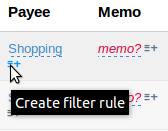
Merge Transactions

This is to merge import data to manually entered transactions. If manually entered transaction is uncleared and you have the same data with the import files and it is cleared, you have the option to merge it. You can also merge transaction that are already assigned and split in an envelope. It will show where and how much amount did you split.
Split Transactions
Everytime you add new envelope, the amount field will be populated by the remaining amount to split. You can split the amount based on pecentage or calculation.
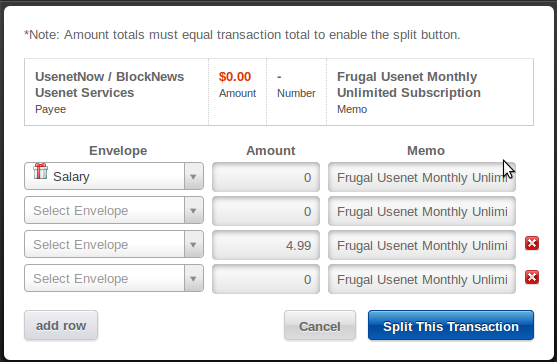
Sync Transactions
You can import single or multiple files by selecting or drag and drop it. You can also see when was the transactions last imported.

Reassign and Transfer Multiple Transactions
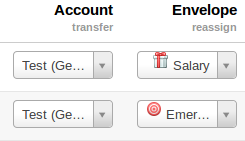
Easily Update Data

Search Filters
We also provide rules in searching to make it easy for you to find the data. These rules are apply only in Payee, Number, and Memo. We've create five options in the rules and these are: Contains (this rule search the transactions that contains the value or values you have inputted), Exact (same with Contains but the difference is this rule search the exact transactions), Starts with (this rule search the transactions that's starts with the value or values you have inputted), Ends with (unlike Starts with, this rule search the transactions that's ends with the value or values you have inputted), Exclude (the difference of this rule compare to others, it's exclude the value(s) you have inputted.).
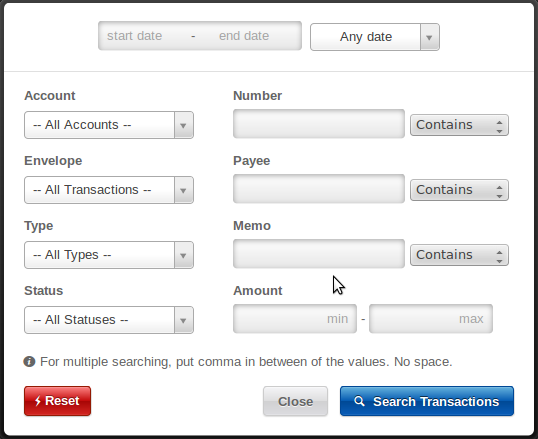
Running Account and Envelope Amount
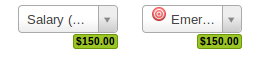
Emailing Report
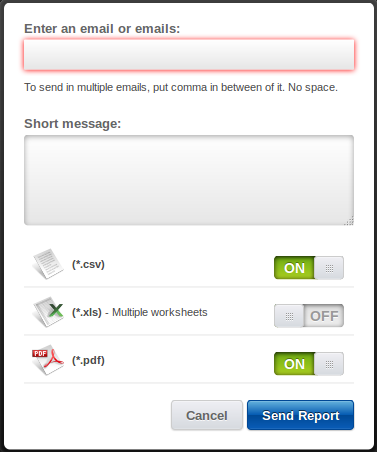
Allocate Funds
Create plans for your future income and allocate it in various envelopes. You can set up allocation plans based on different paychecks you get. Get paid monthly, twice a month, bi-weekly, commission... no problem!
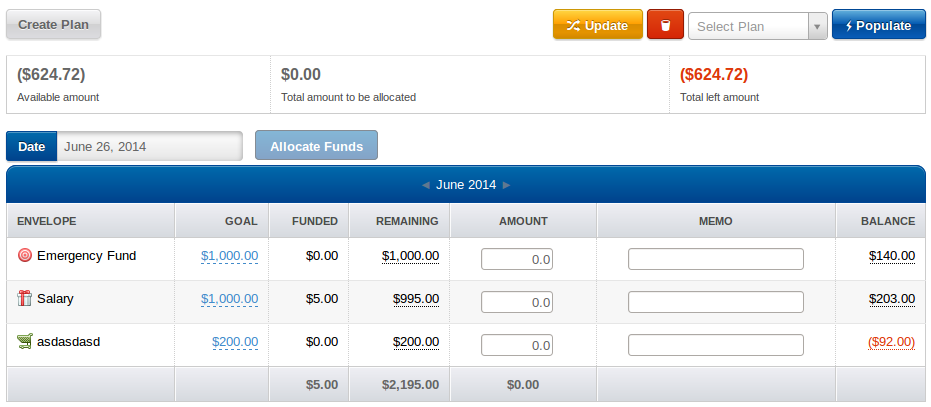
Combined Multiple Envelopes

Saving Multiple Data
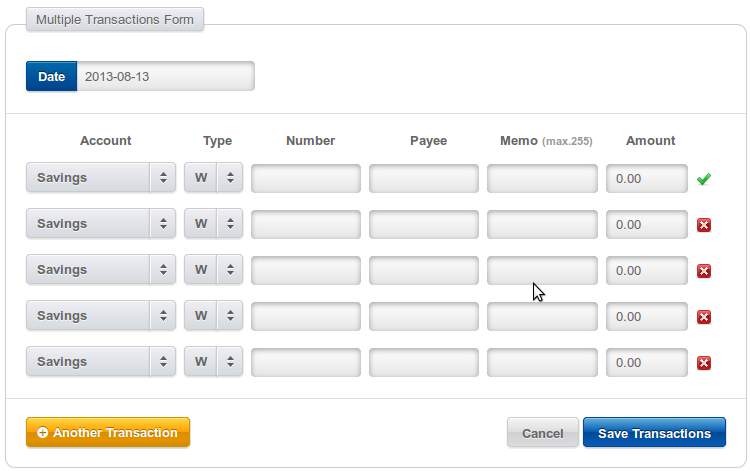
- Category Multiple Envelopes Form
This form can add multiple envelopes for category. We put a switch, so that it will be easy to change between the two forms. - Multiple Transactions Form
This form can add multiple transactions.
Other Budget Manager Features
Forecast Data
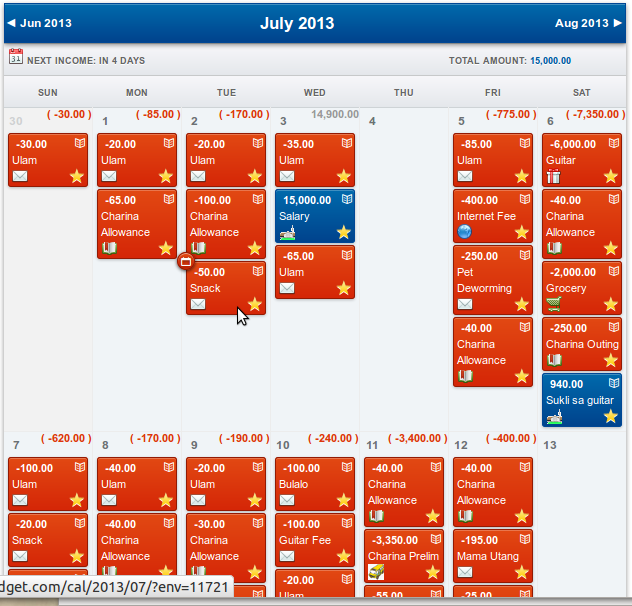
You can move transactions around to change the date of the transaction. Ability to edit transaction on this screen. Filter by account, envelope, type, and status. Ability to click month & year to see the previous data.
Paced Envelopes: Where spending fluctuates from month to month Examples: groceries, gasoline, fast food.
Fixed Envelopes: Envelopes where you can reliably set a given amount each month because you payment is the same from month to month. Examples: House payment, television bill, insurance bill.
Sinking Funds: Money you set aside for upcoming expenses – whether expected or not. Examples: emergency fund, car repairs, Christmas gifts.
Filter by category and ability to click month & year to see the previous data.
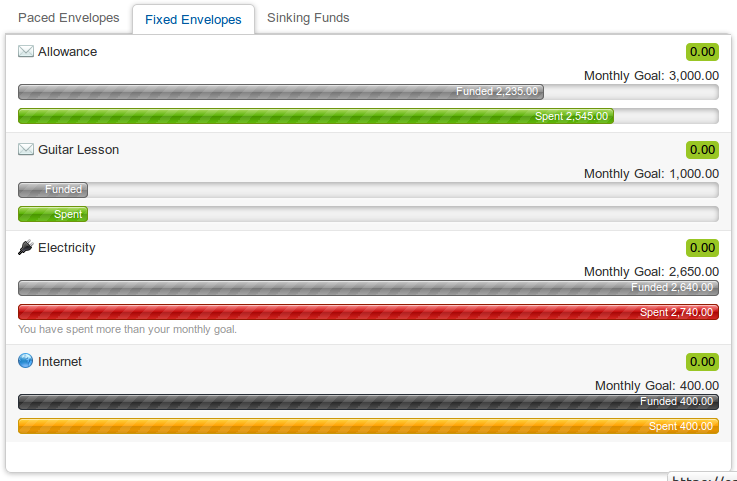
Begin your journey to financial peace
Stop living paycheck to paycheck. Get out of debt. Increase your savings faster. Plan for those unexpected expenses. Stop fighting with your spouse over money. Get peace of mind concerning your finances. Get out of debt the same way you learned to walk—one step at a time.
Baby Steps 1 — $1,000 Emergency Fund

Select envelope and set as your emergency fund.
An emergency fund is for those unexpected events in life that you can’t plan for: the loss of a job,
an unexpected pregnancy, a faulty car transmission, and the list goes on and on.
It’s not a matter of if these events will happen; it’s simply a matter of when they will happen. — Dave Ramsey
Baby Steps 2 — Pay off all debt using the Debt Snowball
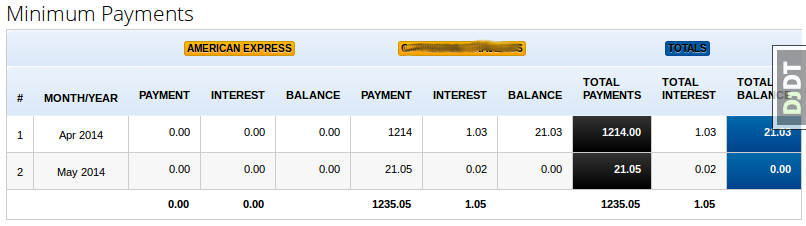
List of your debts, excluding the house, in order to determine how much minimum payment you should pay for
your outstanding bill amount.
The point of the debt snowball is simply this: You need some quick wins in order to stay pumped up about
getting out of debt!
Paying off debt is not always about math.
It’s about motivation. Personal finance is 20% head knowledge and 80% behavior.
When you start knocking off the easier debts, you will see results and you will stay motivated to dump your
debt. — Dave Ramsey